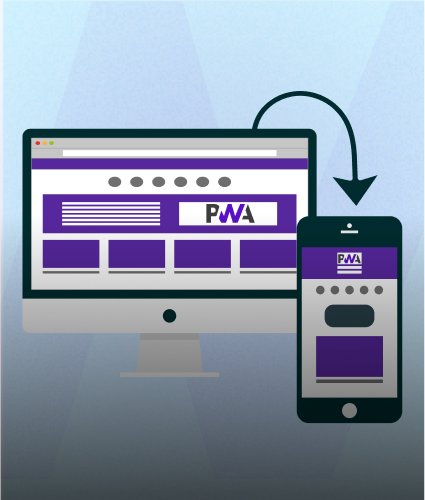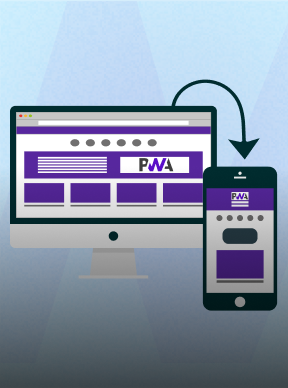In the fast-paced world of web development, keeping your Node.js environment up-to-date isn’t just a good practice—it’s a game-changer! With each new release, Node.js brings enhanced performance, cutting-edge features and crucial security updates that can boost your app’s speed, reliability and overall awesomeness. So, if you're still running an old version, it’s time to upgrade and supercharge your development workflow!
In this post, we’ll explore why upgrading Node.js is a must and give you a simple, step-by-step guide to get it done faster than ever. Ready to unlock the power of the latest Node.js features? Let’s dive in and get you there in no time!

Why Upgrade Node.js?
Enhanced Performance
With every new Node.js release, your apps get a performance boost. Think of it like upgrading your car's engine—everything runs smoother and faster. New versions optimize speed and efficiency, meaning your applications can handle more requests, process data quicker and scale like never before. Say goodbye to sluggish performance and hello to turbocharged results!
Improved Security
Security isn’t something you want to gamble with. By upgrading Node.js, you're locking down your environment against the latest vulnerabilities and exploits. It’s like installing the best security system for your code, ensuring your apps stay safe and sound. The longer you wait, the more exposed you are—so don’t get caught running an old version with outdated protections!
New Features
Upgrading gives you access to cutting-edge features that can change the way you write code. New JavaScript language features, built-in modules and performance tweaks can make your development process smoother and more fun. Why stick with the old tools when the latest Node.js version offers shiny, powerful new ones? Get ahead of the curve and build apps that are more reliable, feature-packed and future-proof!
Step-by-Step Guide to Upgrading Node.js
1. Check Your Current Version
First, let's see what version of Node.js you're currently running. Open your terminal and type:
Done? Great, let’s move on!
2. Upgrade Using Node Version Manager (nvm)
The easiest and most flexible way to manage Node.js versions is with nvm. Here’s how to do it quickly:
Step 1: Install nvm (If you don’t have nvm installed, run this command)
Install the Latest Node.js Version:
Once nvm is installed, grab the latest version of Node.js with:
Use the Latest Version:
Switch to the latest Node.js version by running:
Boom! You’re now running the latest version. Simple, right?
3. Upgrade Using npm (The n Package)
If you prefer using npm, here’s the quickest way to upgrade:
Clear npm Cache:
To start fresh, clear the cache:
Install the n Package
Next, install the n package globally:
Install the Latest Stable Version of Node.js:
Finally, update to the latest stable version:
That’s it! You’re now up to speed.
4. Manual Update (For the DIY Enthusiasts)
Prefer a manual approach? No problem! Just head to the official Node.js website, download the latest version and run the installer. Follow the on-screen prompts and you’re done!
Tips for a Smooth Node.js Update
Backup Your Projects
Before making any changes, create backups of your projects. This prevents data loss and allows you to revert if anything goes wrong.
Verify Compatibility
Check that all your project's dependencies and packages are compatible with the new Node.js version. Use tools like npm outdated or yarn outdated to identify any potential issues.
Review Release Notes
Read the release notes for the new Node.js version. This will inform you about any breaking changes, new features or deprecations that might affect your project.
Update Dependencies
Update your dependencies to their latest versions. This ensures they work well with the new Node.js version and helps prevent compatibility issues.
Run Tests
Execute your test suite to catch any issues early. Automated tests are invaluable for verifying that your application behaves as expected after the update.
Check Environment Configuration
Review your environment configuration files (like .env or config files) for any potential issues or required updates due to the new Node.js version.
Monitor Application Performance
After the update, keep an eye on your application's performance and error logs. This helps you quickly identify and address any new issues that might arise.
Consult Documentation
Refer to Node.js documentation and community forums for guidance on common issues and best practices for the new version.
Plan for Rollback
Have a rollback plan in case the update introduces unforeseen problems. This might involve restoring backups or reverting to the previous Node.js version.
By following these tips, you'll ensure a smooth transition to the latest Node.js version and keep your projects running smoothly!
Common Issues and Troubleshooting
Even with a smooth update, you might run into some hiccups. Here’s how to tackle common issues:
1. Global Packages Not Working
After updating Node.js, you might notice that globally installed packages don’t work as expected. This can happen because global packages are tied to specific Node.js versions. To fix this, simply reinstall the packages:
Replace <package-name> with the name of the package you need to reinstall. This ensures that the package is correctly linked to the new Node.js version.
2. Version Conflicts
If you work on multiple projects requiring different Node.js versions, conflicts can arise. Fortunately, nvm makes it easy to switch between versions. To use a specific version, run:
Replace <version> with the Node.js version you need. This allows you to seamlessly switch between versions for different projects.
3. Environment Variables
Updating Node.js might require you to check and adjust your environment variables. Make sure your configuration files, such as .bashrc or .zshrc, have the correct paths and settings. If you notice any issues, you might need to update these files to reflect changes.
For example, to ensure nvm is correctly set up in your .bashrc or .zshrc, add:
After making changes, reload your configuration:
4. Dependency Issues
Sometimes, dependencies may not work correctly with the new Node.js version. To resolve this, run:
This will reinstall your project’s dependencies according to the package.json file, ensuring they are compatible with the updated Node.js version.
5. Build Failures
If your project fails to build after the update, check if any build tools or scripts are incompatible with the new Node.js version. Updating these tools or modifying your build scripts might be necessary.
By following these troubleshooting tips, you can resolve common issues and get back to coding with minimal hassle.
Advanced Tips for Power Users
For those seeking to master Node.js management, consider these advanced strategies:
1. Automate Updates
Streamline your update process with automation. Use shell scripts or task runners like gulp or grunt to schedule and manage updates seamlessly. This ensures your environment remains current without manual intervention.
2. Dockerize Your Node.js Applications
Leverage Docker to encapsulate your Node.js environment. By containerizing your applications, you can manage different Node.js versions efficiently and maintain consistency across development, testing and production environments.
3. CI/CD Integration
Integrate Node.js updates into your Continuous Integration/Continuous Deployment (CI/CD) pipeline. This approach ensures that your applications are automatically tested and deployed with the latest Node.js version, minimizing manual oversight and keeping your software up-to-date.
By employing these advanced techniques, you can optimize your Node.js environment management and ensure peak performance across all stages of development.
Before we conclude, if you want to enhance your Node.js projects, consider hiring skilled Node.js developers from Zignuts. Our team can help you leverage the latest features for robust and scalable applications.
Conclusion
Upgrading Node.js to the latest version is a breeze and can give your applications a major boost in performance, security and features. Follow the steps we've outlined and you’ll sail through the update with ease.




.svg)

.svg)



.svg)

.svg)

.svg)
.svg)




.png)
.png)
.png)
.png)
.png)
.png)