Node.js has become a go-to platform for building scalable and efficient web applications. With its non-blocking, event-driven architecture, it's no wonder that developers worldwide are embracing it. However, as applications grow in complexity, it becomes crucial to follow a structured and organized approach. This is where Nest.js comes into play. we'll explore what Nest.js is, its key features, and how to set up a basic Nest.js application.
What is Nest.js?
Nest.js is a powerful and versatile Node.js framework designed for building efficient and scalable server-side applications. It combines the best features of both TypeScript and JavaScript to offer a robust, structured, and maintainable way of creating server-side applications. Nest.js is built on top of Express.js, providing a strong foundation for your application. Here is the official website of the framework.
Key Features of Nest.js
Nest.js boasts a range of features that make it a compelling choice for modern web application development:
- Modularity: Nest.js follows the module-based architecture, making it easy to organize your code into reusable modules. This ensures a clean and maintainable codebase.
- TypeScript Support: TypeScript is the default language for Nest.js, offering static typing, code analysis, and improved development tooling. If you're already familiar with JavaScript, transitioning to TypeScript is relatively smooth.
- Dependency Injection: Nest.js incorporates the concept of dependency injection, which promotes code reusability, maintainability, and testability. You can easily inject services and modules where they're needed.
- Decorators: Decorators simplify the creation of controllers, providers, and modules, allowing for a cleaner and more intuitive code structure. They help to define the behavior and metadata of classes.
- Middleware: Nest.js supports middleware functions, which can be used to handle tasks such as authentication, logging, and request manipulation. Middleware allows you to intercept and modify incoming requests and outgoing responses.
- Interceptors: Interceptors provide a way to perform common tasks like error handling, logging, and data transformation in a centralized location, ensuring consistency and maintainability.
- Exception Handling: Nest.js offers built-in exception handling, making it easier to catch and gracefully handle errors that occur within your application.
- WebSockets: Nest.js includes WebSocket support, making it suitable for real-time applications, chat applications, and more.
- Testing: Nest.js has a solid testing framework, making it easy to write unit tests for your application components.
- Documentation: Generating Swagger documentation is built into Nest.js, making it easy to provide API documentation to your team or consumers.
Now that you have a basic understanding of what Nest.js is, let's dive into setting up a simple Nest.js application.
Prerequisites
Before we begin, ensure you have the following tools and technologies installed on your system:
- Node.js and npm: Download and install Node.js from the official website.
- TypeScript: You can install TypeScript globally using npm with the command
- Nest CLI: Install the Nest CLI globally using npm:
Creating a New Nest.js Project
Let's start by creating a new Nest.js project. Open your terminal and run the following command:
Replace my-nest-app with the desired name of your project. The Nest CLI will guide you through project setup and offer choices for features like package manager (npm or yarn) and application style (REST, GraphQL, etc.). Select the options that best suit your project. We will use npm for this guide.
Exploring the Project Structure
Once the project is created, navigate to the project folder:
You will find a predefined folder structure that Nest.js generates for you. Here's a brief overview:
- src: This is where most of your application code resides.some text
- main.ts: The entry point of your application.
- app.module.ts: The root module of your application.
- app.controller.ts and app.service.ts: Example files for a basic controller and service.
- test: This folder contains test files and configurations.
- node_modules: This folder contains your project's dependencies.
- dist: The output folder where TypeScript code is transpiled and stored.
Creating a Controller
Controllers in Nest.js handle incoming requests, define routes, and interact with services to process data. Let's create a simple controller. Run the following command:
This command generates a users.controller.ts file inside the src folder. Open the generated file and you'll see a basic controller class with a route decorator:
The @Controller(users) decorator defines that this controller is responsible for routes under the /users path. The @Get() decorator specifies that the findAll method should be invoked when a GET request is made to the /users route.
Creating a Service
Services in Nest.js contain the business logic of your application. Let's generate a service for our controller:
This command creates a users.service.ts file inside the src folder. Open the generated file and add a simple method:
Connecting the Controller and Service
Now, it's time to connect the controller and service. Open the users.controller.ts file and modify it like this:
In this code, we import the UsersService and inject it into the controller's constructor. Now, when the /users route is accessed, the findAll method from the service will be called, and its result will be returned as the response.
Running the Application
To start your Nest.js application, run the following command:
Your Nest.js application should now be running, and you can access it by opening a web browser and navigating to http://localhost:3000/users. You should see the text "This method returns all users" displayed in your browser.
Conclusion
We've covered the basics of getting started with Nest.js. You've learned how to create a Nest.js project, generate controllers and services, and connect them to build a simple web application. Nest.js provides a solid foundation for building scalable and maintainable server-side applications, making it a valuable tool for modern web development. As you continue to explore Nest.js, you'll discover many more features and capabilities that can help streamline your application development process.
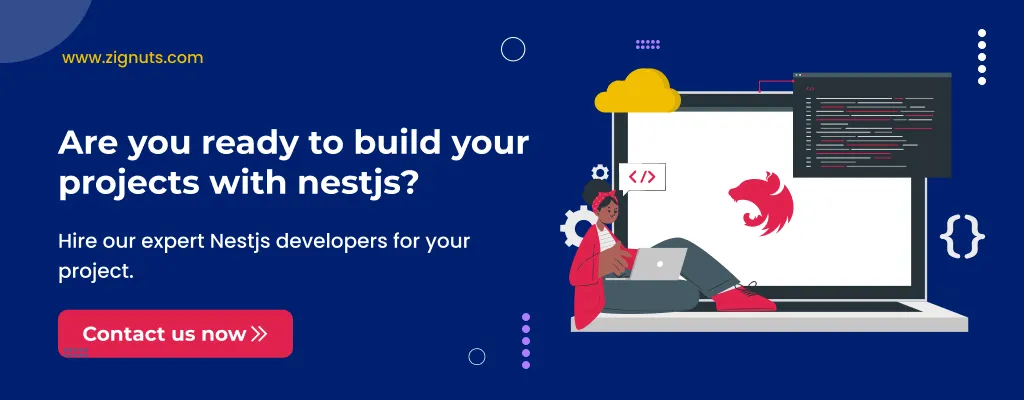




.svg)

.svg)



.svg)

.svg)

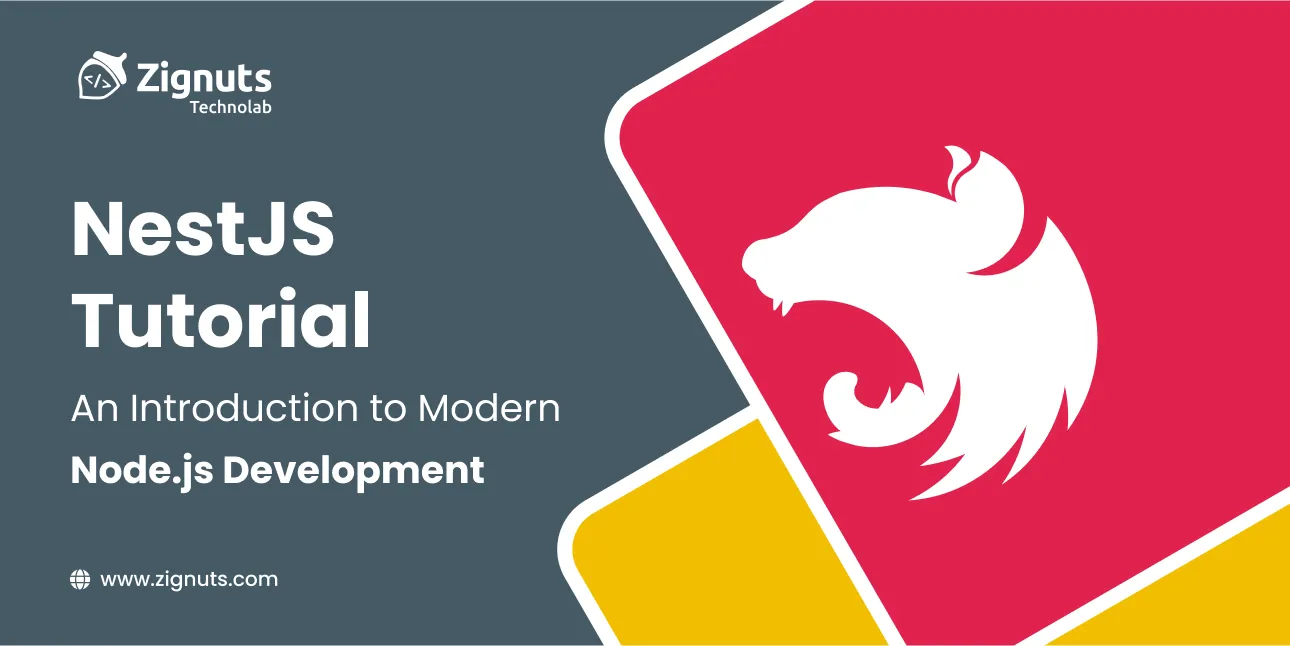
.webp)





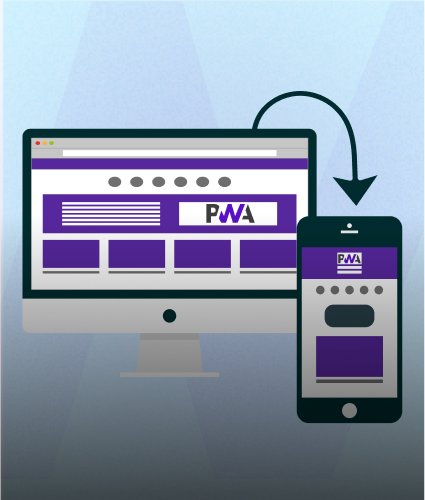
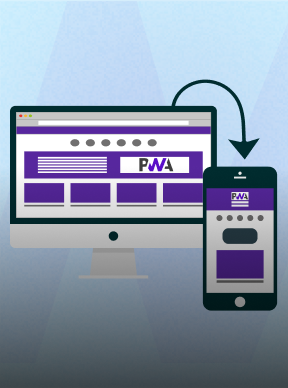
.png)
.png)
.png)
.png)
.png)
.png)



