Objective
Applications generate essential records known as "log files" to document ongoing activities. These files, though more than simple text outputs, can be intricate to navigate, especially on a bustling server. When it becomes necessary to consult these log files, such as during system failures or data losses, leveraging available tools becomes crucial. The ability to swiftly comprehend (parse) the information contained within these files regarding past events and analyzing the exact sequence of occurrences becomes paramount in devising effective solutions.
This article delves into Logwatch, a potent log parser and analyzer designed to alleviate the challenges faced by dedicated system administrators when addressing tasks and issues related to applications. Discover how Logwatch can significantly streamline the life of a system administrator by providing valuable insights into application-related events.
What are log files?
In essence, log files encompass the actions and events occurring within a specified time frame. An effective log file should offer comprehensive details to assist administrators, tasked with system maintenance, in locating precise information for specific purposes. Consequently, log files tend to be extensive, containing numerous repetitions and mostly redundant entries. Thorough analysis and filtering are essential to extract meaningful insights for human comprehension.
Contemporary administrators continue to rely on logs to ensure the seamless operation of systems, i.e., servers. Beyond the jest, these files, generated by applications, play a pivotal role in retracing and comprehending past events for purposes ranging from full/partial data recovery (transaction logs) to performance and strategy analyses (server logs) and future adjustments (access logs).
Enter Logwatch, a purpose-built computer application, stepping in to handle this intricate task. Learn how Logwatch's capabilities can efficiently navigate through the complexity of log files, providing administrators with the pertinent information needed for effective system management.
Introducing Logwatch
Log management encompasses critical tasks such as search, log rotation/retention, and reporting. Addressing the intricacies of this field, Logwatch emerges as a valuable application, streamlining log management through daily analysis and reporting of concise digests derived from the activities occurring on your machine.
Logwatch's reports are meticulously categorized based on the services (applications) operating on your system. This categorization is customizable, allowing you to include specific services or aggregate them all, depending on your preferences. Tailoring Logwatch to your needs is a breeze, facilitated by its user-friendly configuration file. Moreover, Logwatch extends its functionality by enabling the creation of custom analysis scripts, catering to specific requirements and enhancing its adaptability to diverse scenarios.
Explore how Logwatch empowers users with efficient log management, providing insights and reports that simplify the complexities of monitoring and analyzing activities on your machine.
Let’s Get Started
Step 1: Install Logwatch
1.1 Install logwatch
Let’s install logwatch using the following command at the terminal:
1.2 Create a temporary directory
We will also need to manually create a temporary directory for it to work:
Step 2: Configure Logwatch
2.1 Copy the configuration file
Logwatch’s default configuration is at /usr/share/logwatch/default.conf/logwatch.conf. Please note that the configuration changes made directly to that file can be overwritten during updates, so instead let’s copy the file into /etc and modify there:
2.2 Edit the configuration file
Open /etc/logwatch/conf/logwatch.conf in any text editor (we love to use nano). The uncommented lines indicate the default configuration values. First, let’s customise some of the basics:
This assumes you’ve already set up mail services on the host that will allow mail to be delivered to your me@example.com address. These emails will be addressed from logwatch@example.com.
The Detail level defines how much information is included in the reports. Possible values are: Low, Medium, and High
If you wish to receive reports for specific ones, modify it similar to the following example, listing each service on a new line (e.g. Service = [name]), for example:
Save and Close the file
Step 3 - Running Logwatch Manually
Please note that you can run Logwatch manually whenever needed through the command line.
Here are the available options:
Let’s try to get the logs for today. By doing this we will also ensure that our configuration changes are valid.
Here is the Ubuntu Manpage for Logwatch where you can see more options to work with logwatch.
As we conclude the seamless installation and fine-tuning of Logwatch, we've not just implemented a powerful log analyzer but equipped ourselves with a valuable ally in navigating the intricate landscapes of system monitoring. With Logwatch diligently at work, you're now poised to effortlessly unravel the insights within your log files, ensuring a proactive and efficient approach to system administration. Here's to simplified log management and a more streamlined journey ahead!




.svg)

.svg)



.svg)

.svg)

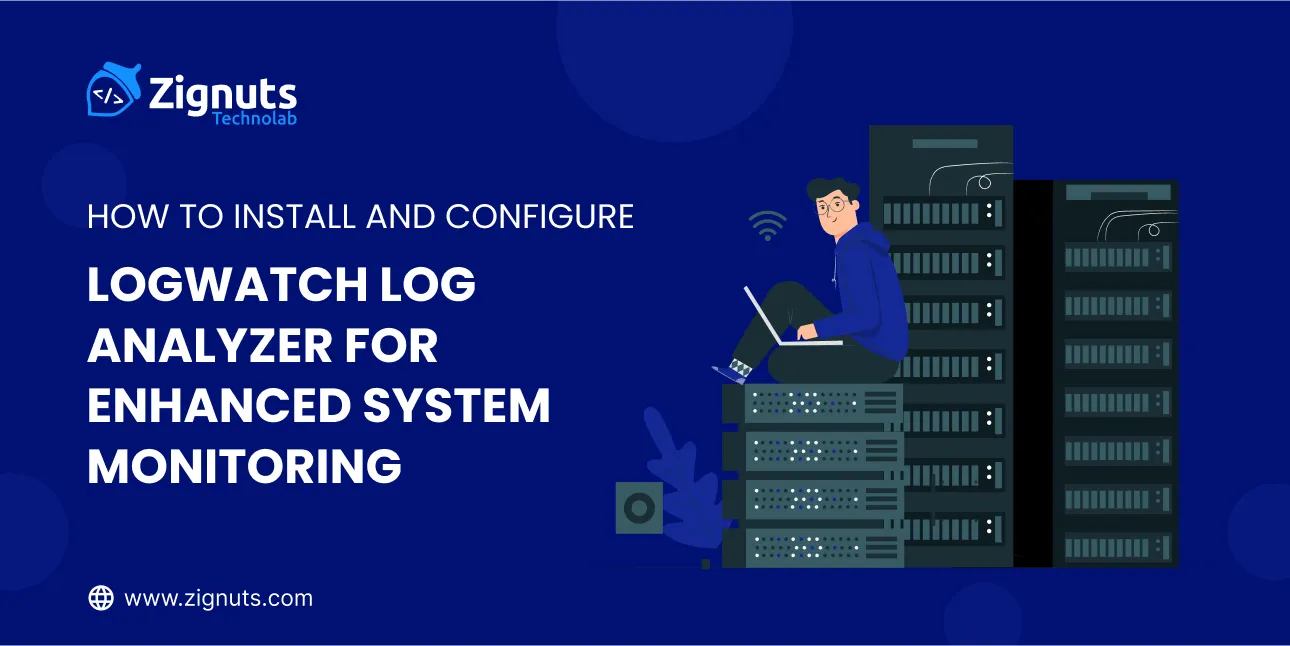
.webp)




.png)
.png)
.png)

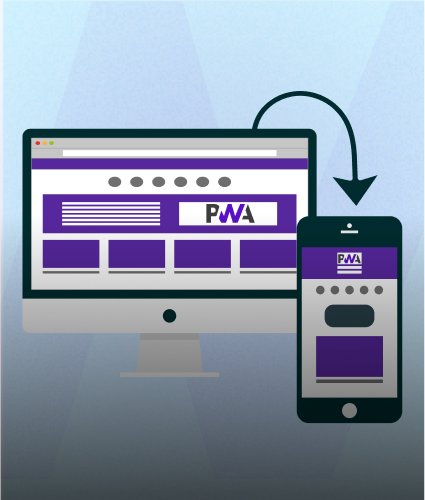
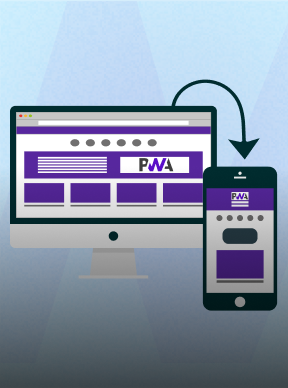
.png)
.png)
.png)



